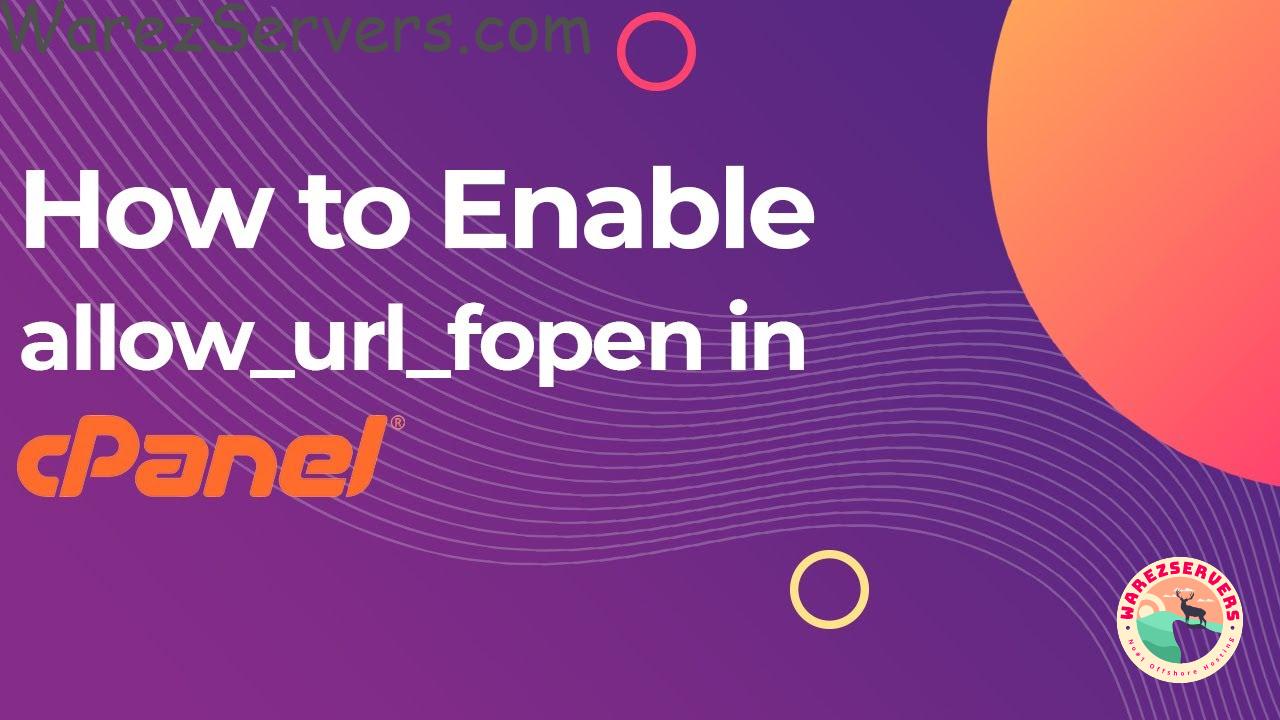In today’s article, we’re going to learn how to enable allow_url_fopen in PHP. There are many different functions and methods in PHP that allow you to open a file with a specific extension. For example, allow_url_fopen allows you to open a file with the .php extension. This function is called with the error_reporting parameter of E_ALL. In this tutorial, we will write a PHP function and create a custom error_reporting function that will allow us to open a file with a specific extension.
With the increased security measures on modern web hosting, it is important to ensure that all necessary features are enabled to ensure optimal performance and stability. One of these features is the allow_url_fopen setting, and this blog post will provide a step-by-step guide on how to enable it through WHM (Web Host Manager) panel.
It’s is a setting that allows a PHP script to access files on another web server. This is a necessary setting for certain applications and web services, such as payment gateways and APIs, that need to access resources on remote servers. It is important to ensure that the setting is enabled, as it can cause issues such as slow loading times, failed requests, and even connection timeouts if it is not enabled.
You may also like: https://blogs.warezservers.com/how-to-choose-the-right-ubuntu-vps/
How to Enable Allow_url_fopen in Your PHP Configuration via WHM panel
– Go to WHM panel
– Search MultiPHP INI Editor
– Select Editor Mode then select the php version in Edit the INI settings of a PHP version
– Search allow_url_fopen, make it as On as follows below:
Note: If your website does not require ‘allow_url_fopen’ you can simply make that directive is set to ‘Off’.
Allow_url_fopen: On
Then save changes, after that restart the Apache server to take changes effect.
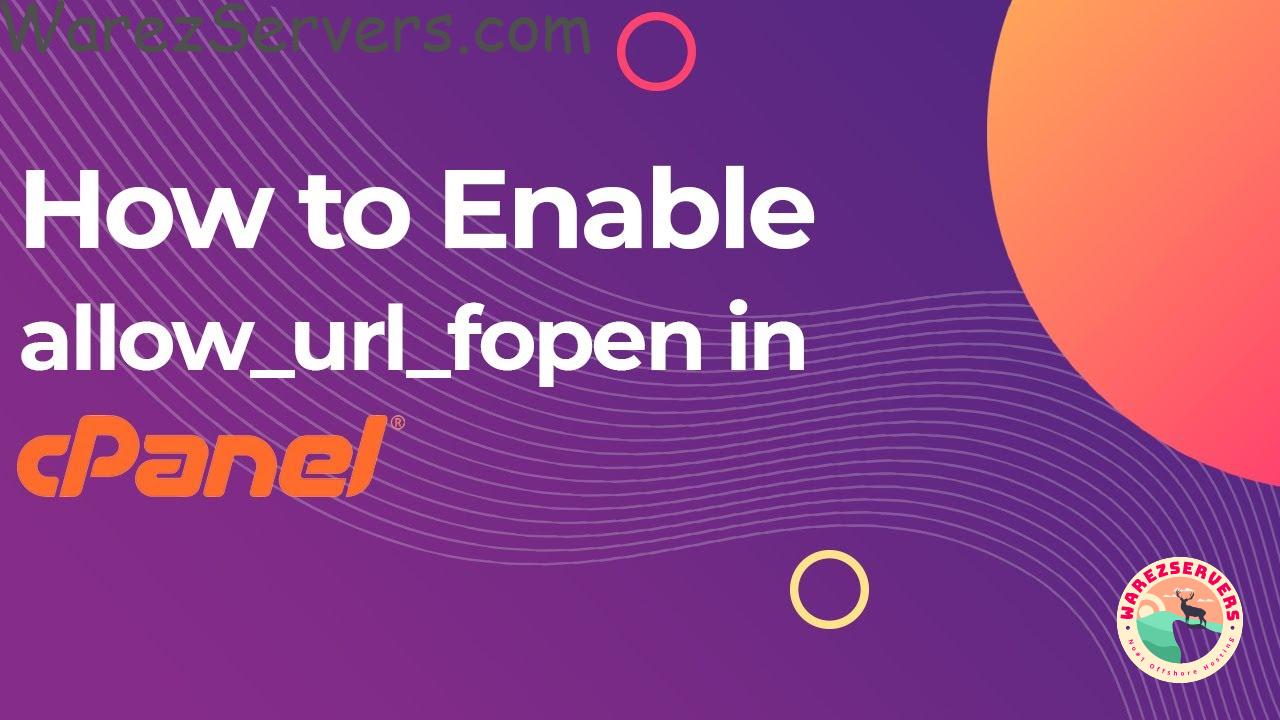
Allow_url_fopen
Log into WHM Panel
In order to enable any extension through WHM panel, you first need to log into your WHM panel. This can be done by entering your IP address, username and password into a web browser. Once you are logged in, you will be able to access the various functions available in the WHM panel. From there, you will need to find the “Security Center” tab and click on it to open the Security Center page. Once you are in the Security Center page, you will find an option to enable this extension. Select the option and save your changes. You will now be able to use allow_url_fopen in your website.
How to open a file with a specific extension
If you have a php script that is trying to open a file with a specific extension, you may need to enable allow_url_fopen in the php.ini file. You can do this by typing in: allow_url_fopen = On into the php.ini file.
How to Navigate“Security Center” page
Once you’re logged in to your WHM panel, navigate to the “Security Center” page, which you can find in the left-hand side menu. Once you’re on the page, scroll down to the “PHP open_basedir Tweak” section and click the “ON” button next to it. This will enable the PHP open_basedir Tweak and allow you to use the allow_url_fopen function. Now, you’re all set to use the allow_url_fopen feature in your code.
In conclusion, enabling allow_url_fopen through the WHM panel is a relatively simple process. It is important to note, however, that this should only be done if you are confident that the remote files you are trying to access are secure. Doing so can also prevent malicious third-party code from accessing your server resources. By following the steps outlined in this blog post, you should be able to enable allow_url_fopen through the WHM panel quickly and easily.